
■ Features
In the following guide, we look at advanced DJ transition skills to take your mixes to the next level, covering: looping, how to use FX techniques and how tempo transitions work.
If you’re looking for more common DJ transitions, such as how the fade mix works or how DJs use key blending and matching, check out our guide to beginner DJ transitions first.
In this guide, we’re going to be looking at a few more advanced mixing techniques which will add even more intricacy to your sets and ultimately improve you as a DJ.
So, let’s get to grips with the infinite loop mix, how to do a tempo transition mix, and finally cover beat effects, filters and EQ.
What is looping in DJ techniques? And when should you use it? Looping is a useful, commonly used transition technique for digital DJs. Here are a couple of situations where you might want to use an infinite loop mix:
Tip: You can save Memory Loops in Rekordbox (or your DJ Software of choice). This allows you to pre-plan which sections of your tracks you would like to mix in or out of, rather than doing it on the fly. Rekordbox even allows you to set one ‘Active Loop’ per track which means the track will auto loop at that point. Some DJs like to set active loops at the end of their tracks, especially the shorter ones, as a safety net to prevent the track accidentally playing out (we’ve all made that mistake at least once!).
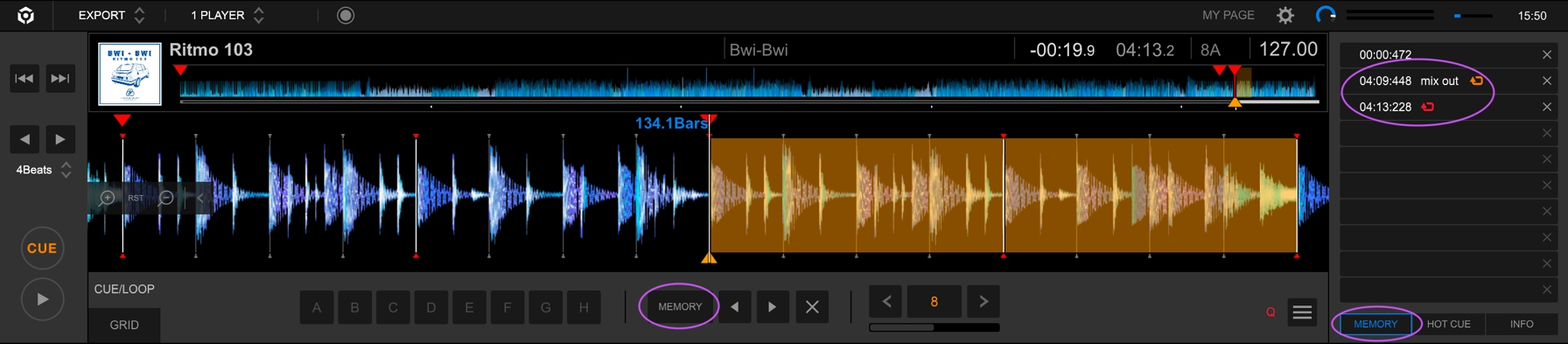
This is Rekordbox in Export mode. Here, by selecting the memory panel on the right-hand side and using the memory button, you can save memory cues and loops, and even add comments if you choose (e.g., ‘mix out’ or ‘vocals’). Memory loops are coloured orange and you can make the loop active by clicking on the symbol so that it turns red.
This type of transition isn’t as common as looping, but it can be an exciting way to switch up your sets and help you make dramatic genre changes.
Let’s say you want to try mixing two tracks with very different BPMs together. Perhaps one is a 130 BPM techno track, and the other is a 160 BPM drum and bass track. We wouldn’t typically hear these tracks mixed in a set – it doesn’t always work, but when it does, it can be very impressive!
There are several ways to approach this type of transition. Some DJs might make use of pads and effects, but let’s explore the gradual tempo change transition.
While your techno track is playing, load the incoming drum and bass track to the second deck and pitch it down to match the BPM. You may need to change the tempo range to +16 or WIDE (or whichever options are available on your DJ software). Depending on the track, you might also want to use Master Tempo or Key Lock to avoid hearing the drastic change of key during the tempo change, although this could create a nice effect if done well.
At this point you could transition as usual, and once it’s completed, gradually bring the tempo back up to where you want it to be. But, with a little help from Sync, you can also change the tempo simultaneously with the transition. Once your two tracks are beatmatched, you can turn on Sync or BPM/Tempo Sync and set the incoming track to Master. You can then gradually adjust the tempo on the incoming track, and both tracks will speed up in sync.
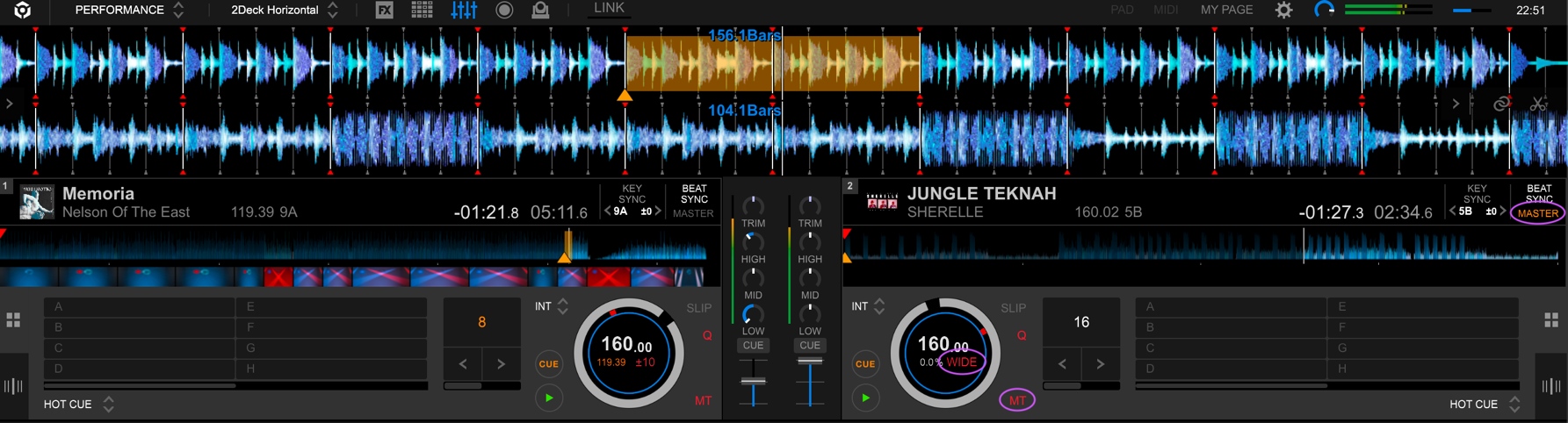
This is Rekordbox in Performance mode. Here, you can toggle the tempo range between +/-6, +/-10, +/-16, and WIDE, toggle Master Tempo on and off, turn Beat Sync or BPM Sync on and off, and select which deck is the Master.
It must be stressed that this won’t always work – but with the right pairing (e.g the tracks are in the same key or are somehow related to each other) this can be a great way to bring up the energy of your set.
The best way to learn how to mix using FX, EQ and Filters is to just play around and experiment. Nonetheless, here is a brief introduction and a few tips to get you started.
The EQ is the most important tool to ensure a smooth transition. Many club-standard DJ mixers have a 3-band EQ, split up into highs, mids, and lows. Some, such as the Allen & Heath Xone:92 or Xone:96, or the Pioneer V10, even have 4-band EQ, giving you the ability to manipulate the hi- and low-mids separately.
The best way to use the EQ may depend on the style of music you are mixing, but most DJs will usually take out some or most of the bass when mixing in a new track, and be careful of the highs, which can tend to clash more if the rhythms differ. The mids are where the melody and vocals often sit, and carry most of the character of the track, so it’s often advisable to mix those in first.
Although some DJS might choose to purchase external effect pedals, this can be expensive and a little more advanced in terms of your technical setup. Most DJs will use the effects available on most club-standard Pioneer mixers, or the effects in their DJ software or controller of choice. There are plenty of effects for you to play around with, but here is one trick: the Echo Out transition.

This is where the beat effects are located on the DJM-900 nexus. This will differ from mixer to mixer but look similar on most Pioneer mixers. You should be able to find something similar in your DJ software as well. Here you can adjust the BPM of your beat effects (or hit quantize to let the mixer do it for you), select your effect (e.g.: Echo), select the channel or crossfader to apply the effect to, turn the effect on and off, and play with the level or depth of the effect.
Another handy way to get through a tricky transition is to echo out by applying the echo effect to the last beat or vocal, bring down the fader, and then start the new track from the intro or break. Just make sure the beat effects are set to the right BPM and decide if you want your echo to be on the beat, the half beat, or even every 2 beats. This is also another useful technique to help mix tracks with different BPMs together.
A low pass or high pass filter can be very effective during a transition, especially if you need to make one quickly or save a mix where that’s out of key or clashing somehow. Play around with different options like bringing tracks in with a high pass filter on, putting a filter on both tracks during the transition, or mixing a track out with a low pass filter. Filters will sound different depending on which mixer or DJ software you are using, so remember to always listen to the sound and adjust the strength of the filter accordingly.
With all of these DJ mixing techniques you will be able to take your mixes and productions to a professional level. However, it’s worth mentioning that all of these more advanced techniques will require a high degree of trial and error before you’ve mastered them.
That’s most of the fun of learning more advanced mixing techniques, FX techniques are an especially all-consuming world when you get into them but if you’re a DJ, you already know that there’s no better feeling than pulling off a slick, complicated mix.
If you’re ready to get stuck into learning some new DJing techniques but don’t have the necessary equipment, you can book one of Pirate’s DJ studios and pay per hour across the UK, US and Germany. Each of Pirate’s studios come with industry standard Pioneer DJ equipment.
Pirate also provides further help on how to DJ, such as how to beatmatch on CDJs and how to choose a DJ name - explore the full range on-site.
